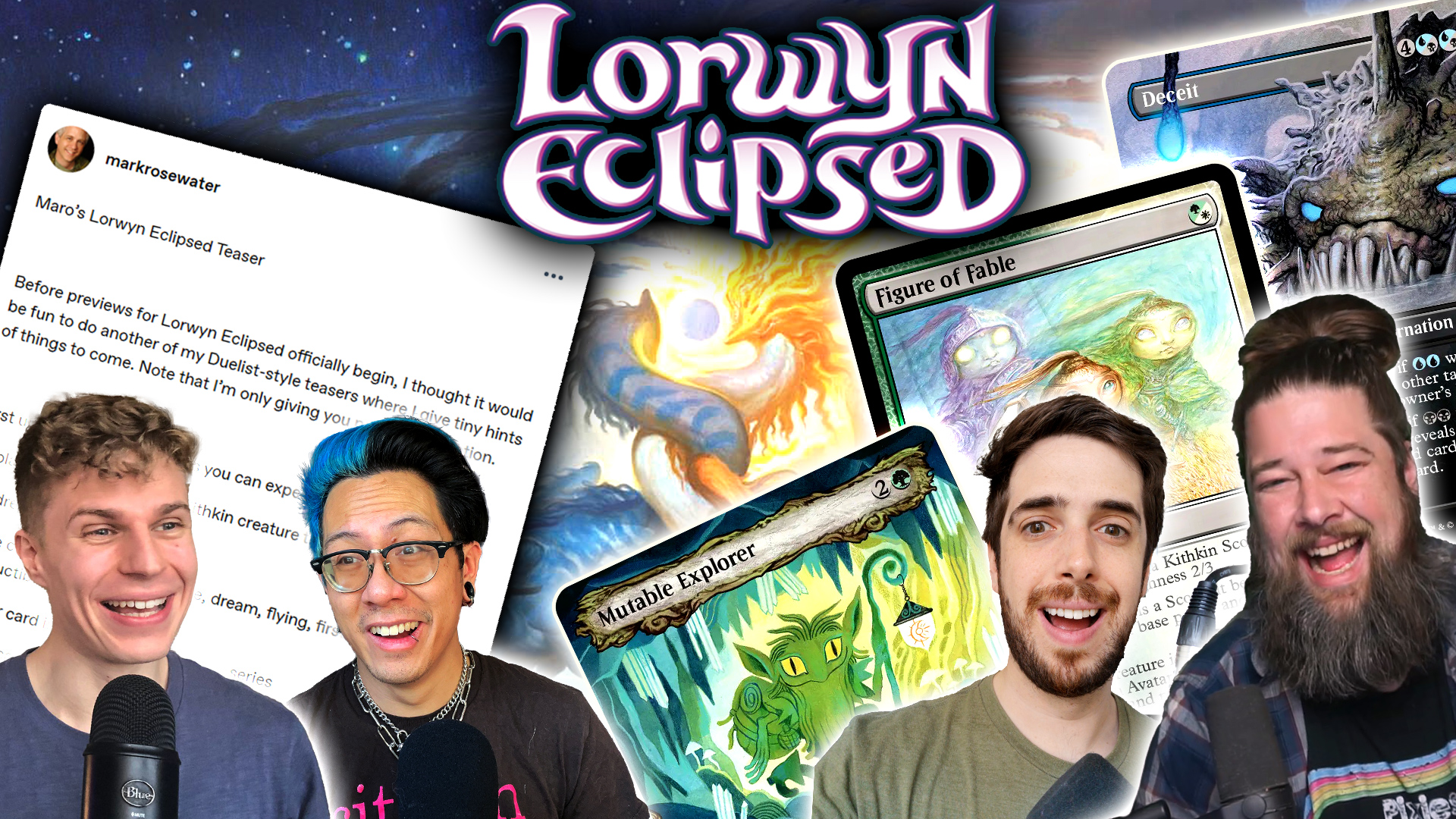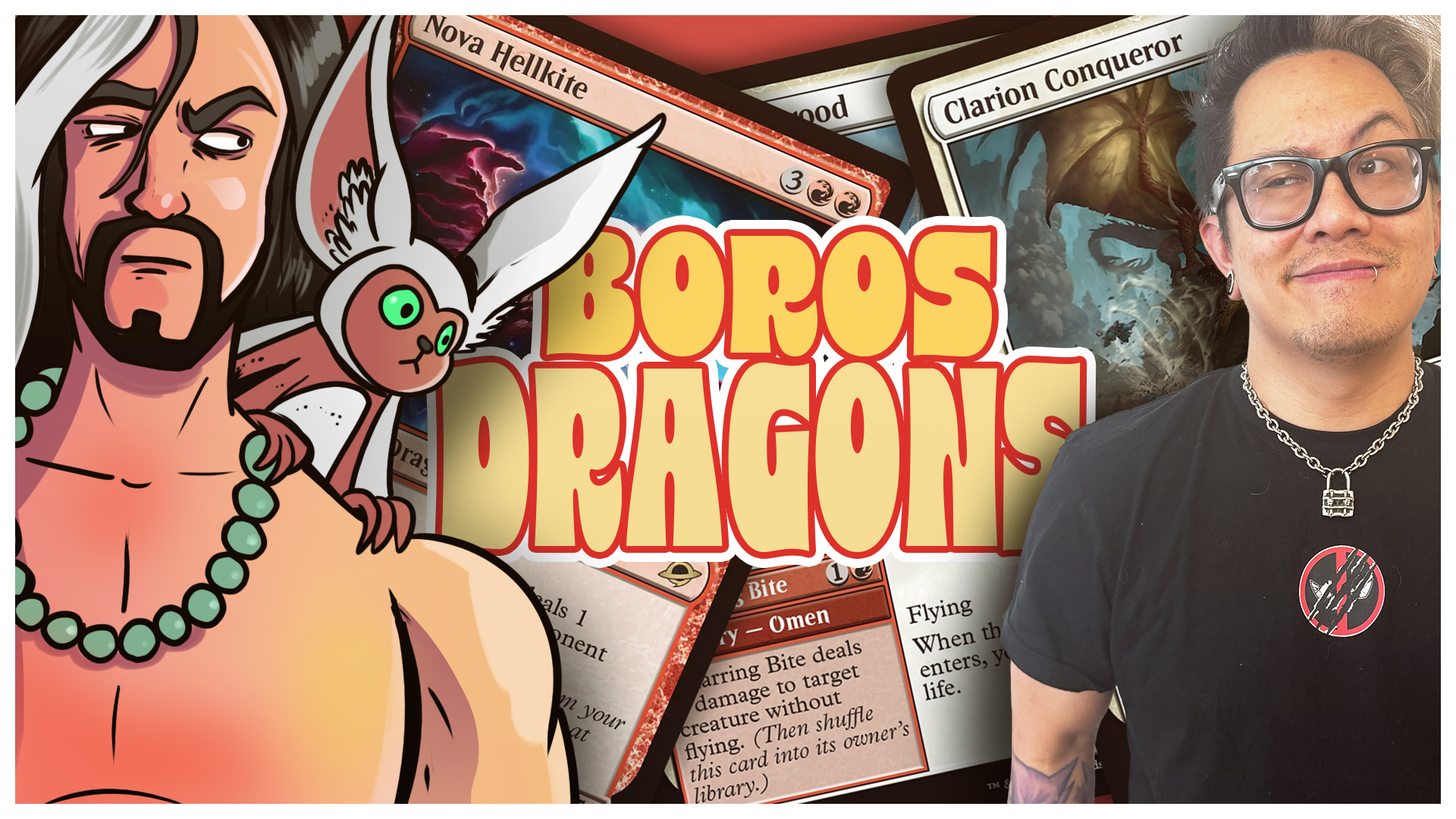Play Magic Arena on a Mac with Vectordash
So you want to play Magic Arena but you only own a Mac. Wizards is dragging their feet with Mac support, but don't worry, with Vectordash you can play Magic Arena on your Mac, as well as other AAA games like Fornite and APEX Legends. It's the Netflix for games and today we'll walk you through how to set it up. This post is sponsored by Vectordash, but I've used the product and personally helped them get Magic Arena setup on the platform, so I can vouch for the experience. Playing Magic Arena on Vectordash feels just as good as playing natively on PC, and is actually better since your battery lasts a lot longer.

Setting Up Vectordash
1. First, you'll need a Vectordash account. It costs $19.95 a month for unlimited 4K gaming, but comes with a free 7-day period. If you use GOLDFISH link, you'll get an additional $5 off.
2. Download the application after logging into Vectordash.com. Install the application by opening the dmg file and dragging it into Applications.

3. Launch Vectordash. The first time you launch it, it will prompt you to give it permissions to access your keyboard and mouse. This step is crucial, otherwise, Vectordash won't work!


4. After the permissions are given, return to Vectordash and login with your new account.

5. Navigate to MTG Arena and hit "Launch."

6. It's that easy. Now you're ready to play MTG Arena. Login with your account or create a new one if you're just starting Arena.

(Optional) Draw well and smash your opponents!
Vectordash lets you play Magic Arena on your Mac, as well as the top PC games. It's great for people who don't have a gaming PC, or for traveling or playing at work or school (during breaks of course!). Try it now with a 7-day free trial, or $19.95 a month for unlimited 4K gaming after. Use the GOLDFISH link to get an additional $5 off.